
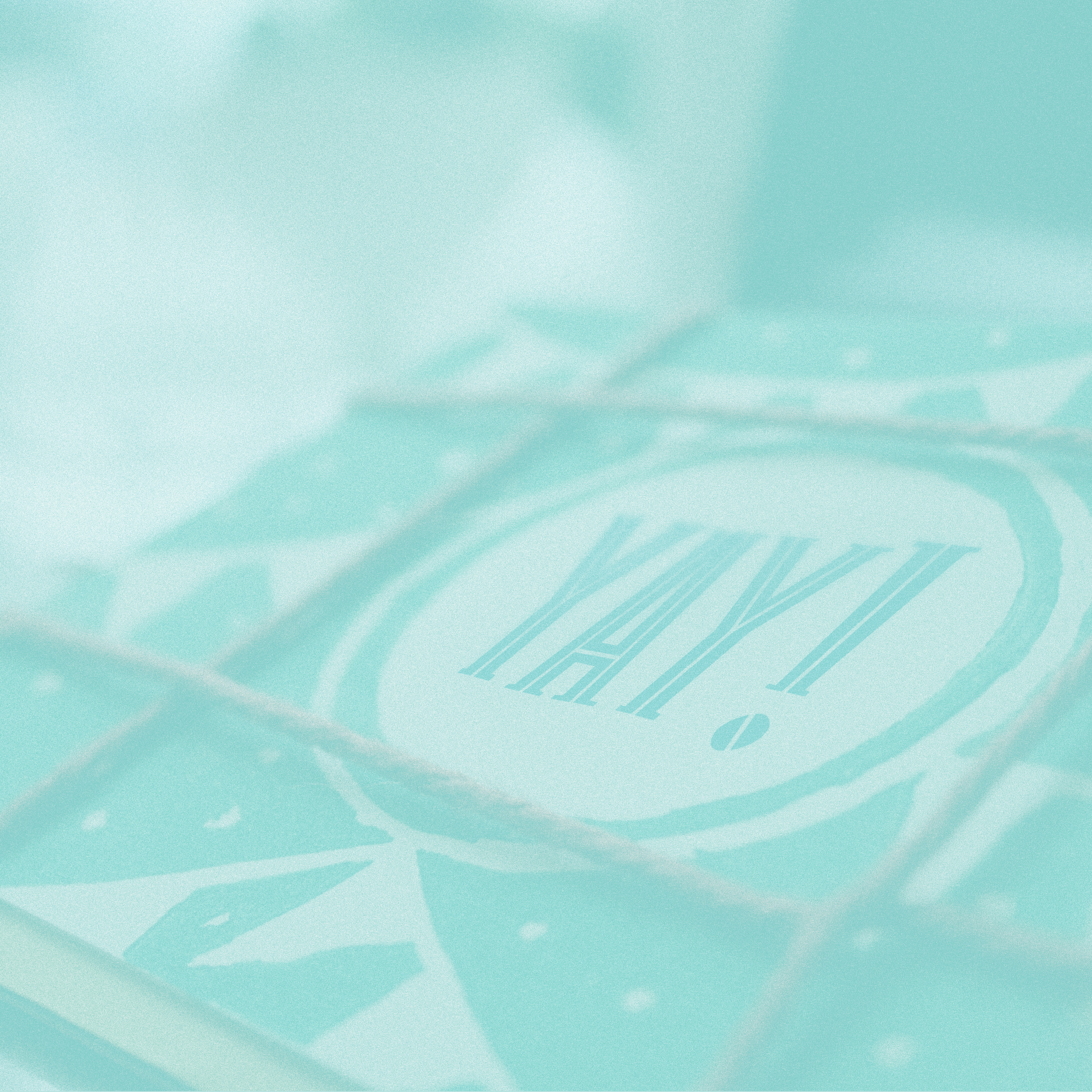


Sullivan in Use

Evernote 5 for Mac
Summary
My first significant project at Evernote was working on the redesign for the Mac client in 2012. This was a complete redesign and included over 100 new features including shortcuts, recent notes, atlas, reminders, and many other improvements to the UI/UX.
*Evernote 5 for Mac was a 2013 Apple Design Award Winner
Explore Evernote
When users first launch Evernote, a first-launch experience called Explore Evernote will walk through the basics of using the app. The experience is tailored to match a user’s experience with Evernote.
The goal was to make it easy for a new user to get started without feeling overwhelmed and to teach an existing user about premium features.
Atlas
We created Place Cards by intelligently organizing notes around a location where your notes were created.
Users can click on any card to see the notes in that location. Pan and zoom to see more or fewer notes then click on a flag to see the associated notes. The user can also click the compass icon, to view notes created near their current location.

The Weight of Paper Lifted
You can put nearly anything in it, push one button, and with lightning speed the ScanSnap Evernote Edition scans, senses, and autofiles your photos, receipts, business cards, and documents into your designated Evernote notebooks. You’ll get a simple notification to let you know Evernote has done your filing for you. Watch the video above to see the process from connecting the scanner to your computer to setting up autofiling and scanning different types of documents.
Installer
Everyone hates setting up a scanner. We designed this scanner to be different. Install the Evernote-designed software, connect the scanner and we’ll walk you though the simplest, friendliest setup.
It's seriously simple. And nicely designed :)
First Time UX
The scanner recognizes the difference between a document, a receipt, a photo, and a business card, so everything you scan is organized automatically. The user can customize autofiling with specific notebooks and tags for easy searching and syncing.
ScanSnap Manager
Evernote will do a great job recognizing and handling your documents and photos automatically, but if the user wants to manually control file format, color mode, image resolution, wi-fi settings or other options they can do so in a nicely designed toolbar manager.












